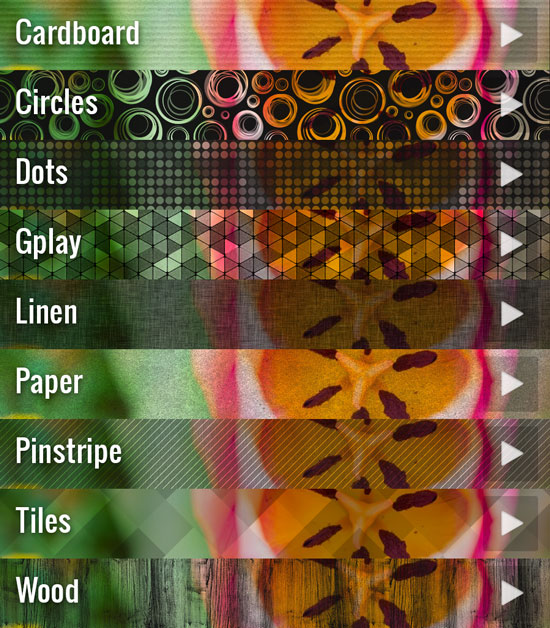Theme image
Layout
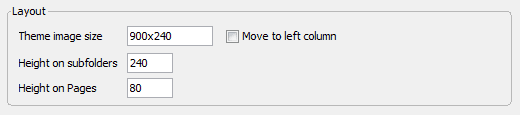
- Theme image size
-
The dimensions of the top header part. Format: Width×Height (pixels) (Make sure no spaces left around the numbers!)
Do not use a header too high (>300), otherwise the thumbnails will go below the fold. If you are using the custom scroller the complete thumbnail area might get hidden on a small resolution screen.
The minimum size is 180px.
If you are using the top navigation 40px is added on the height.
- Height on subfolders
-
Normally this could be the same as for the top level folder, but you can decide otherwise. For example you can use a taller image on the main page and a shorter on the subfolders.
- Height on pages
-
The theme image height on custom pages (About, Contact, etc.).
The minimum size is 80px.
- Move to left column
-
This yields an alternative layout with the theme image placed on the left and the thumbnails right to it. In this case the width of the thumbnails is 150% of the theme image width. Make sure to use 400px or smaller for the theme image width. 400x400 for example is a good starting point for this type of layout.
In this layout mode the Facebook commenting and the Google maps box is placed at the left column, making them always visible.
Features

- Album description visible by default
-
You can choose if the album or folder description is always visible or only when the mouse is over the theme image.
- Show "Start slideshow"
-
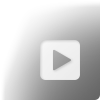
If you don't want the triangle button – by which you can start the slideshow – to appear, turn this option off.
Visitors will still be able to start the slideshow with the Num * key.
Design
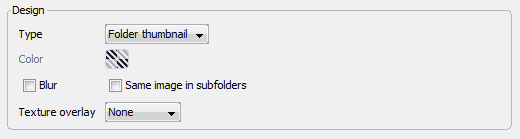
- Type
-
- Folder thumbnail – The image selected as Folder thumbnail (right-click→Use as folder thumbnail) will be used as background image for the header.
- Flat color – No image, just a flat color is used on the header.
- Color
- The background color for the header area, provided
Flat color
was chosen asType
. - Blur
-
You can have the theme image blurred heavily. This will help the title and description keep legible. Combine with
Texture overlay
for a stylish effect.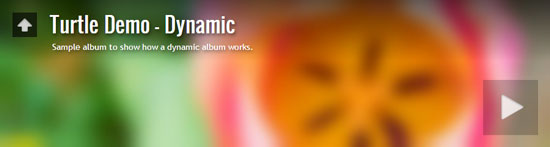
- Same image in subfolders
- Turn this option on and the same image (selected in the top level) will be used as theme image all over the album.
- Texture overlay
-
Add a texture to the header part for a stylish effect.
The texture is style-sensitive: it adds some darkening on dark themes, while lightens the image a bit in light styles.