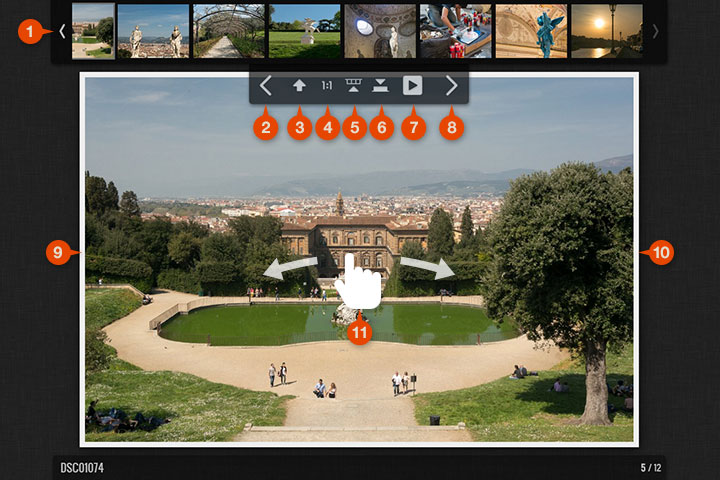Image navigation
1 Thumbnail strip
This box gives a quick glimpse of neighboring images for an easier navigation. You can set its default visibility on the Images tab.
In separate slides mode only the past 5 and upcoming 15 images are loaded to avoid loading tons of thumbs on each slide page.
You can make these buttons smaller than those on the index page, see Shrink.
2 Previous & 8 Next image
Clicking these buttons will take you to the previous / next image if exists. If After last image is not Do nothing the selected action will take place after the last image has reached.
The left and right keys will do the same, provided the keyboard navigation is enabled with the Enable keyboard navigation setting.
3 Index page (up one level)
Clicking this button the album will go back to the index page, or in case the Skip thumbnail page is on, to the upper level folder.
Use the ESC key for the same purpose.
4 Zoom
You can change between 1:1 and fit to browser mode with this button. The relevant settings of fit mode can be found on the Images panel.
Use Numpad + to toggle the zoom.
5 Thumbnail strip
Toggles the top Thumbnail strip
.
You can set the default visibility through the Images tab.
Use Numpad - to toggle the thumb strip from the keyboard.
6 Info panel
Toggles the bottom Info panel which holds several information and interaction boxes.
You can set the default visibility through the Images tab.
Use Numpad - to toggle the info panel from the keyboard.
7 Play/Pause
Starts or stops the automatic slideshow. See the related settings on the Images panel.
You can also specify the delay between pictures before you launch the slideshow.
Use Numpad * on the keyboard for the same effect.
9/10 click for previous/next
Cliking the left half of the main image will bring up the previous, the right half the next picture.
You can disable this functionality through the Click for next setting.
If this functionality is disabled you can double-click the image for toggling the zoom.
11 Swipe
Swipe for the previous / next image. Works both on mouse-driven and touch devices.
Swipe also works for moving around panoramic images.