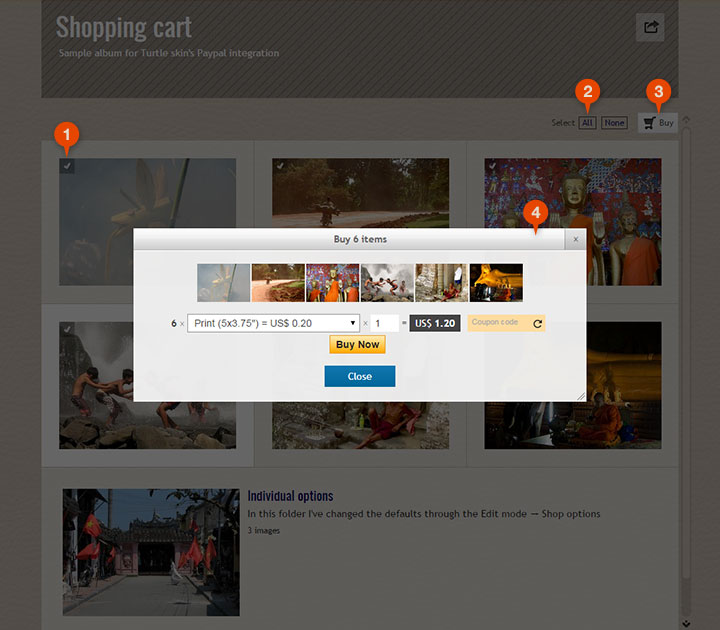Paypal
Turtle skin is using Paypal's basic-level PayPal Payments Standard integration.
In this model the transactions are not encrypted, therefore no automatic approval is available: you will have to authorize all transactions manually. Please check every payment before you accept it! We don't take responsibility for fraudulent use of the shopping cart in your albums.
As no automatic payment approval, no automatic delivery exists either. You'll have to arrange the delivery by yourself. If you fail to do so, the client will likely file a "Dispute" request, and the payment will be withheld by Paypal. They will even close your account if no settlement has reached within a timeframe.
Related settings: Selling photos
In this mode you can select multiple images on the index page and add them at once. You can't continue shopping and add more items until you buy the items or empty the cart. This is how Paypal works. Select Index page
or Both
on the Selling photos page to activate this mode.
Please note, you can only add items with the same (default) shop options. No items with individual shop options are added, even though you can select them.
1 Select items
Select the items you want to put in the shopping cart. You can do it on both the index page and the slides.
2 Select all or none
Select all the pitures in the folder (or none). You can also do this by double-clicking the selection box 1.
3 Buy button
When you're ready with the selection click the Buy button. A popup will come up with the available shop options.
4 Shop options panel
You can select the shop option, the quantity and apply coupons here. Finally click the Buy now button to proceed to Paypal's checkout window. Further details below.
Paypal checkout window
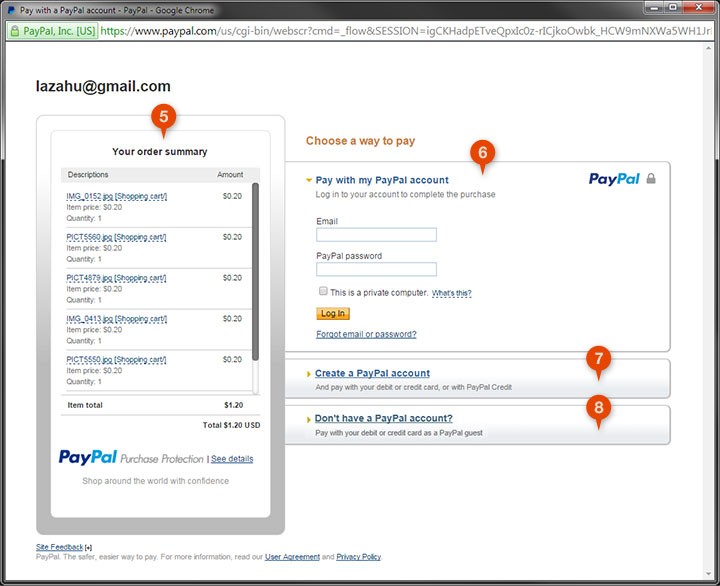
5 Items added
You can check out the items before you buy them. The amount
contains the discounts, the Item total
contains the handsling and shipping fees too.
6 Use your Paypal balance to pay
If you log in here you can spend from your Payapal balance, if it covers the amount. You can also use your Credit Card if that's already registered with Paypal.
7 Sign up with Paypal
For some countries Paypal requires you to sign up beforehand you can pay with your Credit Card. This makes the checkout process really complicated.
If you live in a country for which Paypal accepts payments directly, you will only see the Don't have a Paypal account
8 button.
8 Pay directly with Credit Card
If you and the seller live in a country for which Paypal accepts direct CC payments, only this button will show. In this case just fill in your Credit Card details, and the payment is done, no further hassle.
Note, Paypal do not disclose its policy on which countries they accept direct CC payments.
Shopping cart with individual images
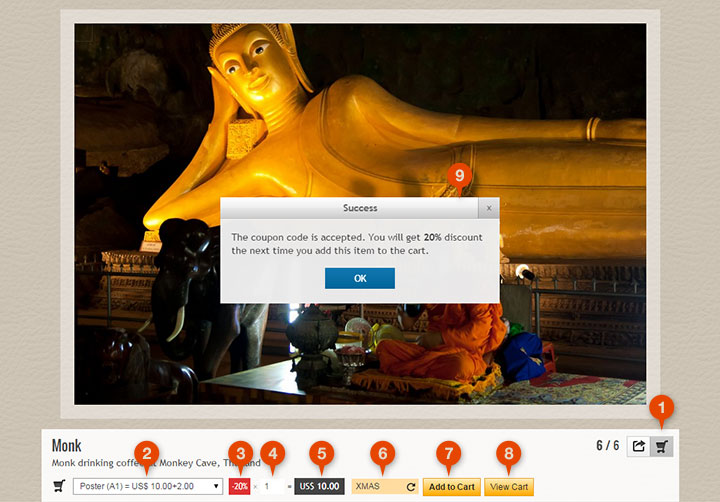
In this mode you can only add the current image to the shopping cart. This shopping cart (handled by Paypal) will accumulate the items placed within the same browser session, within one hour (?). When you are ready collecting the items, you can pay them by clicking the Check out or the Check out with Paypal button. Select Slide page
or Both
on the Selling photos page to activate this mode.
1 Show/Hide shopping cart
Turn on/off the visibility of the shopping options below slide images. This preference will be retained with an hour in the same browser. Turn on by default on the Visibility panel.
2 Shop options
The options defined globally on the Selling photos page, or the individual options defined in Edit mode Image data panel.
3 Discount percentage
The discount applied either applied globally (see Discount rate) or by using a discount coupon. Turtle will choose the largets possible discount it there are more possibilities.
4 Quantity
The number of items to be ordered. You can limit this through the Quantity cap option. However as no central stock management exists in Turtle this limit will not stop the user (or another user) buying the same item the next time, so be careful, and don't accept payments for items out of stock.
5 Amount to pay
This is the amount to pay with discounts and shipping fees included. The handling fee is added only after the user has finished the cart.
6 Coupon box
Visitors can enter coupons here, and by pressing the Enter or by clicking the icon the coupon gets evaluated. If the coupon is valid and greater than the currently applied discount, it will be instanlty calculated into the amount. See how you can define Shop coupons here.
7 Add to Cart
Click this button to add the current item with the selected options to Paypal's shopping cart. This will bring up a window with the items placed recently.
8 View Cart
When you click this button the current item will not be added, only the shopping cart will appear, where you can edit and finish the cart. See below.
9 Dialog
Turtle will inform the visitor if the coupon is valid, or whether it is going to be used or not for some reason.
Paypal's shopping cart

10 The list of items
This is the list of all items in the shopping cart. Format:Filename [Path]Shop option name = Amount (Coupon code used)
11 Quantity (+edit)
You can revise the number of items here, or you can remove them completely.
12 Check out
Where available you can pay with your credit card straight off after clicking this button. Where it's not, you'll have to sign up with Paypal first.
13 Check out with Paypal
When you click this button Paypal will offer you to log in to Paypal first, where you can complete the payment using your balance or by using a credit card on record.